(Photo by Sagar Dani on Unsplash)
This is a quick how-to post demonstrating how easy it is to use the Torch interaction system and specifically Playable Media Controls, to control animated models (in this case, Sphere Bot Run-Cycle, from Dennis Haupt CC-BY, found on Sketchfab). This workflow will also work for animated GIF and video objects.
It really is easy. Here's the video overview followed by some step-by-step instructions.
1. Create a project, and add the animated model you want to use for your project.
2. Select the model, then select Object Properties→ Playable Media and select the resting state for the model (in this case, with the walking appendages retracted).
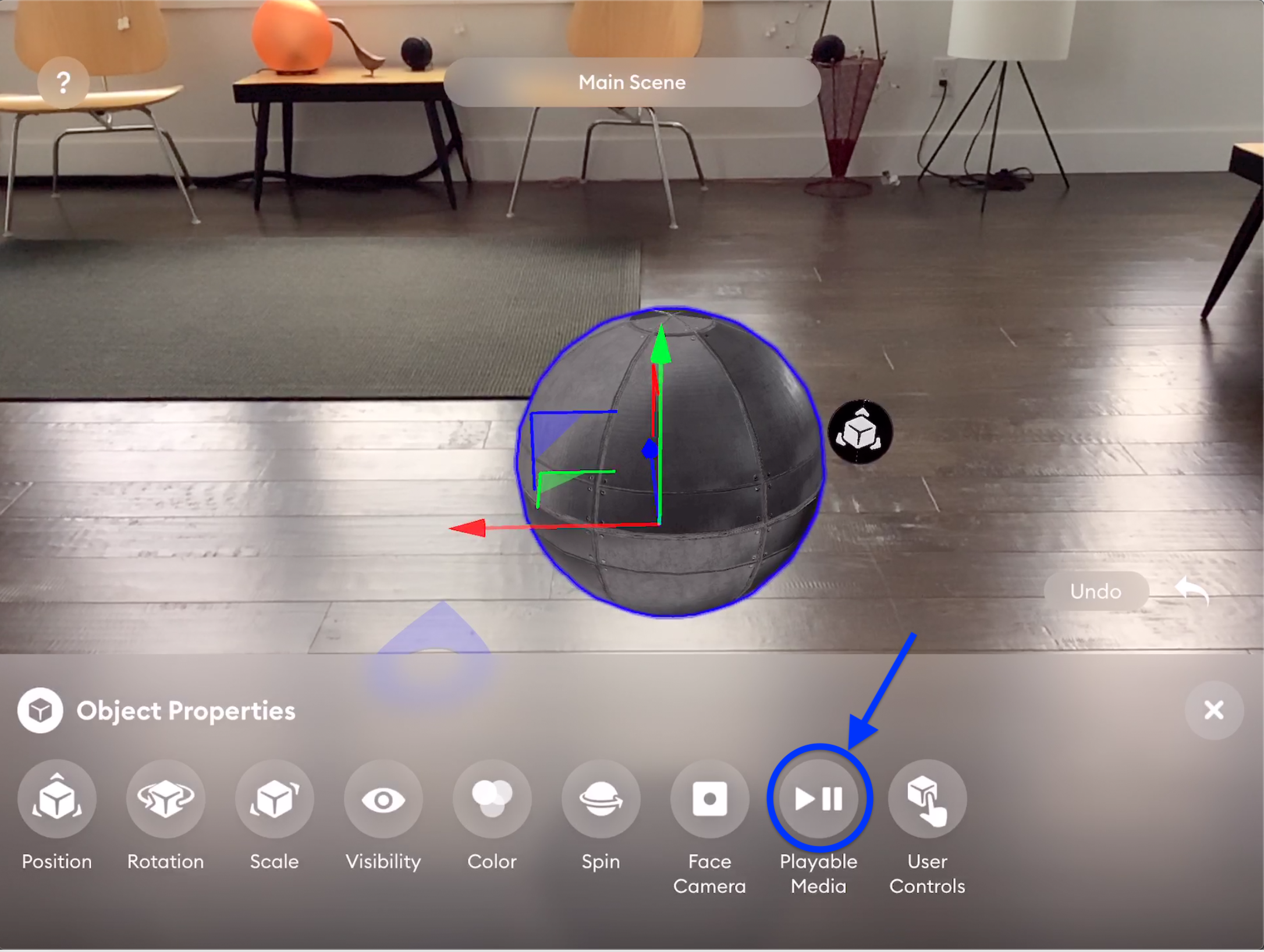
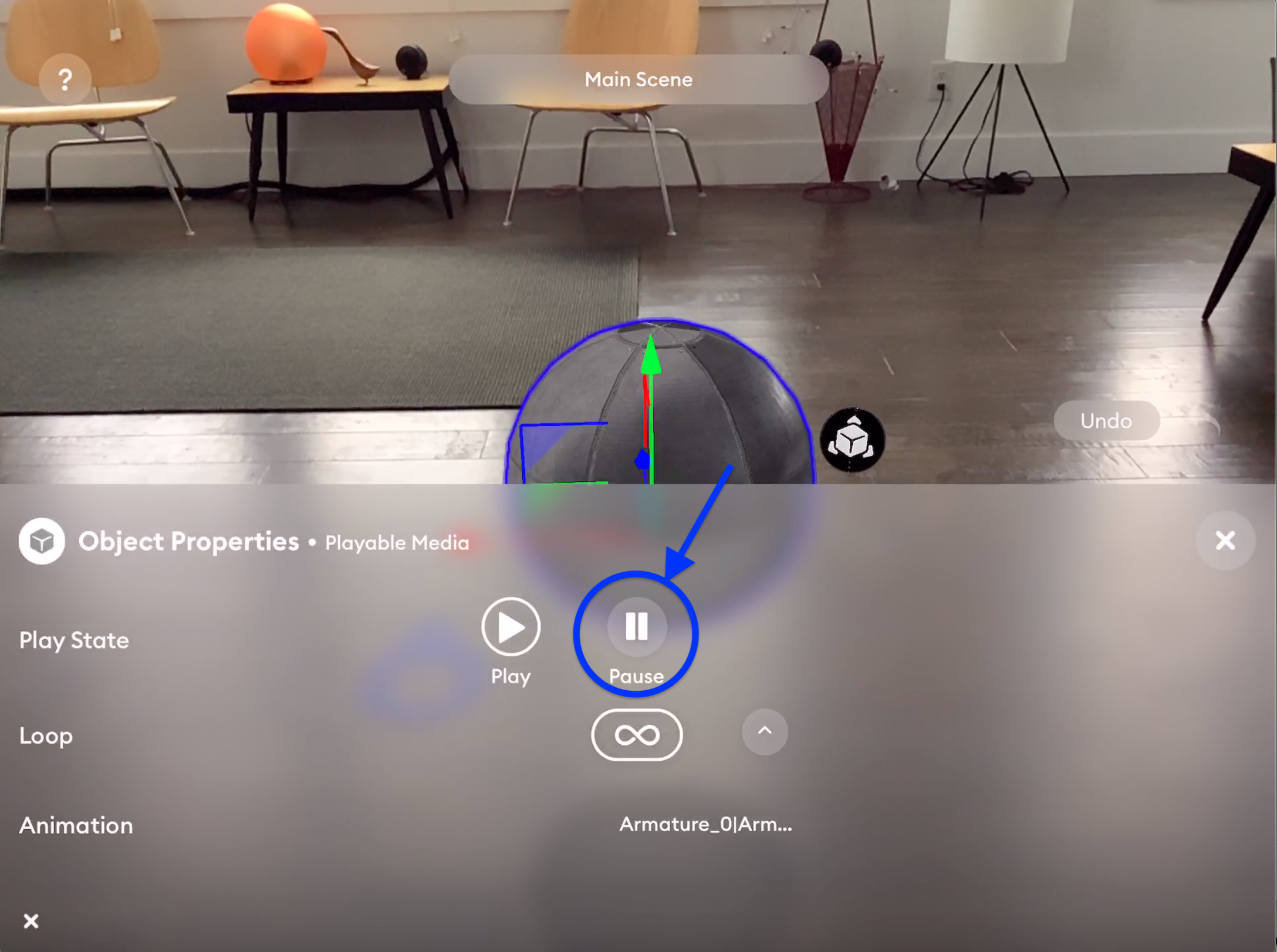
3. Next, exit Object Properties menu and, with the object still selected, choose Interactions from the main menu.
4. Then choose the Select trigger (user taps the model to trigger animation), the object you want to control, and when you see the Playable Media screen, set the number of loops to “1,” and choose Play as the response to the trigger.
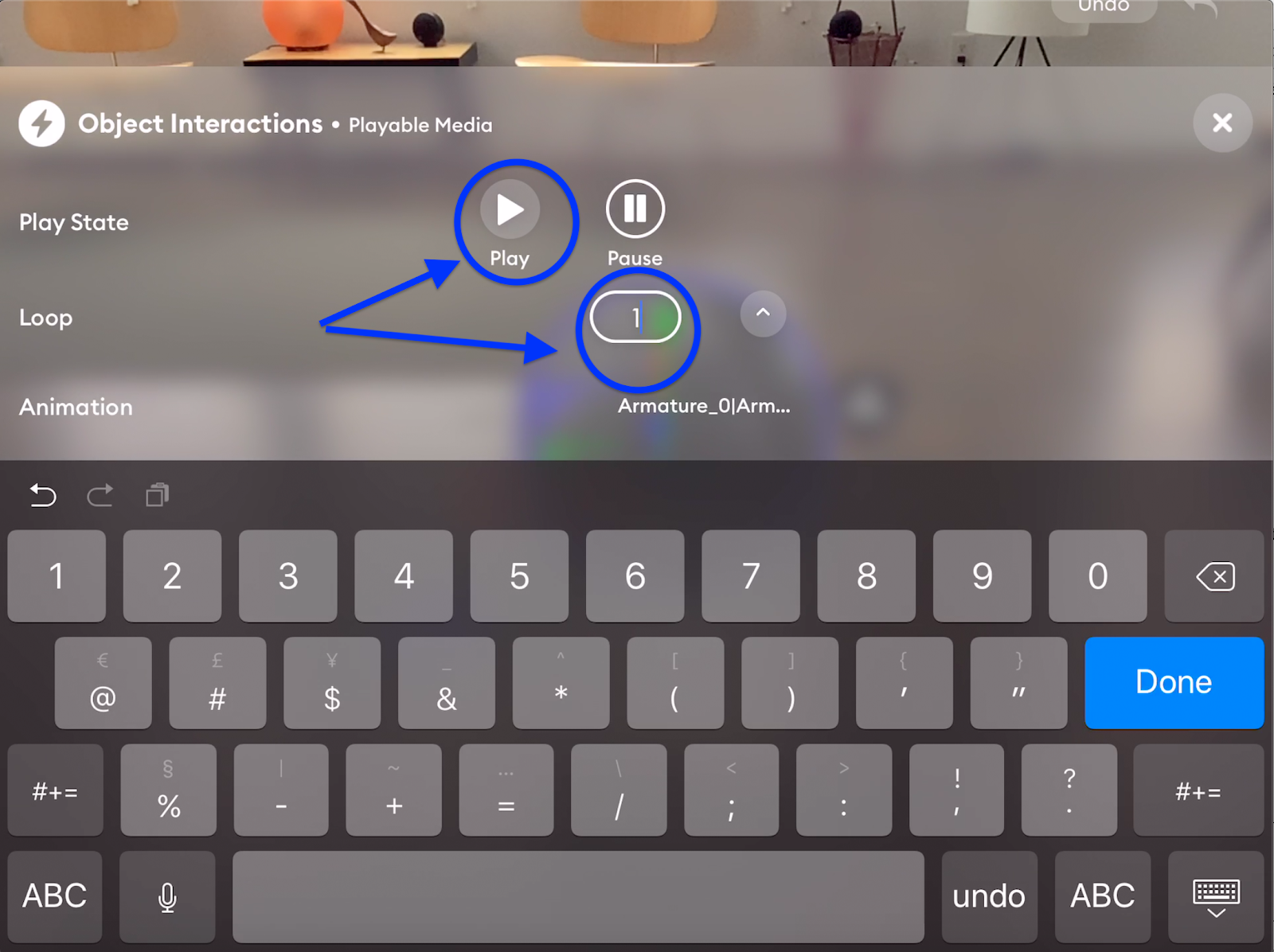
5. Next, we will animate the Sphere Bot’s movement. Go back to the Object Interactions menu, choose Position, and place the object in its final position. In this case, I used a simple drag gesture but you can always enter in precise coordinates.
6. Finally, I used the Edit Curves feature to experiment with animation curves -- defining the delay and duration of the movement. After about a minute of tinkering, I had the sequence right where I wanted it.
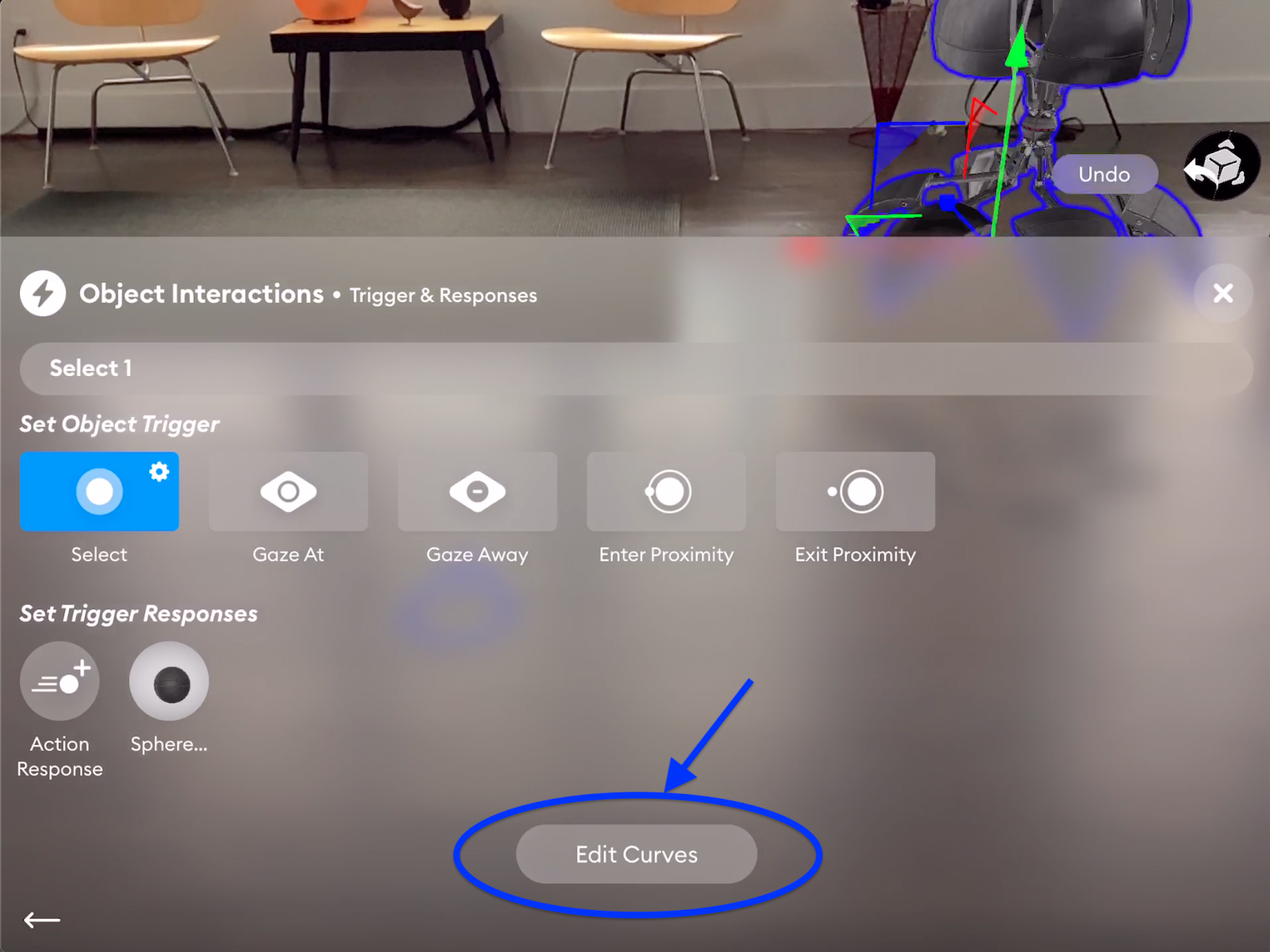
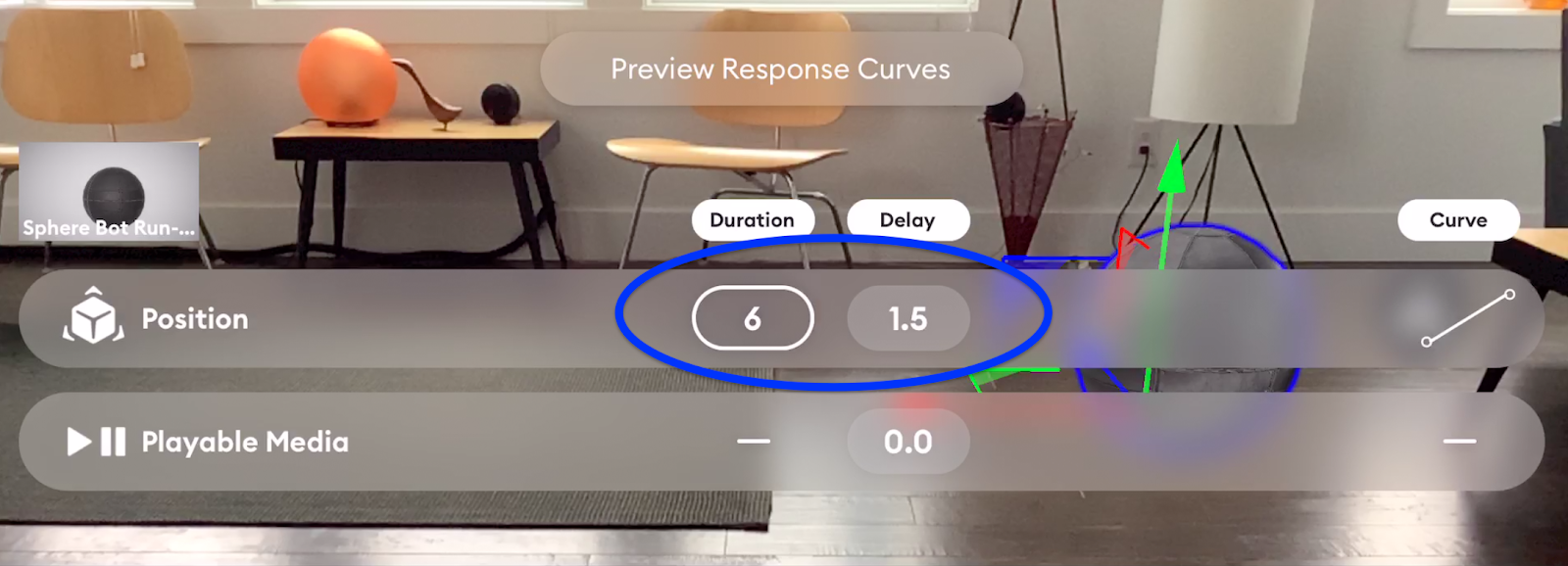
As you can see from the video, I went back and forth between Play mode and the Design Environment to perfect the animation. Even with “back and forth” I was able to create a sequence that took less than three minutes to perfect.
Whether you are building an AR ad or preparing for a design review, having Playable Media controls at your fingertips makes Torch a powerful AR creation tool.
We will be featuring more of the cool things you can do with Torch 4.0 in the coming weeks.
In the meantime, download the app and try it for yourself. And check out Torch Publish if you are ready to share projects with the world with web AR powered by our partners at 8th Wall (8th Wall is included in your Torch subscription).















